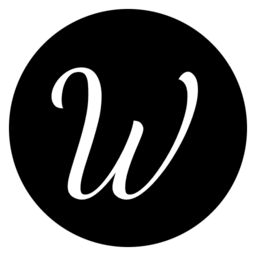环境配置
所有配置仅供参考,且尽可能使用统一的包管理器安装。以下给出在 macOS (intel) 上的应用和配置参考,并补充说明 Windows 的思路。
安装系统可以考虑 FirPE、WinPE 和 Ventoy。
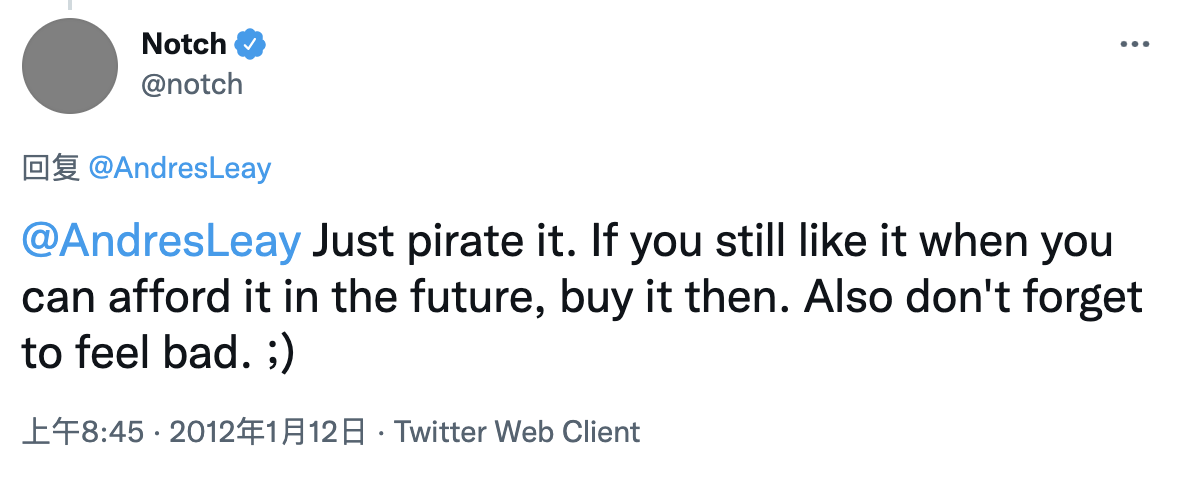
DNS
国内优先选择国内的 DNS 解析服务,相对较快。
- 阿里 -
223.5.5.5,223.6.6.6,2400:3200::1,2400:3200:baba::1 - 百度 -
180.76.76.76,2400:da00::6666 - 腾讯 DNSPod -
119.29.29.29,2402:4e00:: - 114 -
114.114.114.114,114.114.115.115
国外的 DNS 解析服务相对较慢,但有时有奇效,酌情使用。
- Cloudflare DNS -
1.1.1.1,1.0.0.1,2606:4700:4700::1111,2606:4700:4700::1001 - Google DNS -
8.8.8.8,8.8.4.4,2001:4860:4860::8888,2001:4860:4860::8844
浏览器
360 极速浏览器 自带 flash 支持。
浏览器插件
- AdGuard - 广告屏蔽
- BitWarden - 密码管理
- Dark Reader - 暗黑模式
- Gitako - 便捷查看 Github
- Lighthouse - 网页性能测试
- React Developer Tools - react 浏览器调试工具
- Sync Sofa - 同步看剧
- Tampermonkey - 插件工具
- Vue.js devtools - vue 浏览器调试工具
- Wappalyzer - 网页依赖分析
- Window Resizer - 便捷调整网页视窗
- 哔哩哔哩助手
macOS (intel) Homebrew 为主官网为辅管理应用
使用 Homebrew 统一安装和更新大量软件非常方便。但是软件版本往往会有一些滞后,加之现在软件往往都有自动更新,不再推荐使用 Homebrew 来安装和更新软件。
在触控板上四指捏合,或者点击底部
程序坞里面的启动台,然后打开终端。点击左上角的
终端-> 偏好设置 -> 描述文件,可以选择你想要的基本效果。我这里选择了Pro。安装 Homebrew 并链接不同的软件源。
/bin/bash -c "$(curl -fsSL https://raw.githubusercontent.com/Homebrew/install/HEAD/install.sh)"
brew tap buo/cask-upgrade # https://github.com/buo/homebrew-cask-upgrade
# Update formulaes and casks
brew cleanup --prune=all && brew upgrade && brew cu -ay && brew cleanup --prune=all
# Check problems
brew doctor
- 安装 VSCode,方便编辑文件。
brew install --cask visual-studio-code
- 安装 Git。
brew install git
- 切换默认的
shell到zsh(终端和 shell 的区别)。切换好之后可能需要重启一下。
sudo chsh -s /bin/zsh
- 安装 oh-my-zsh。
sh -c "$(curl -fsSL https://raw.github.com/ohmyzsh/ohmyzsh/master/tools/install.sh)"
- 安装
oh-my-zsh的插件 zsh-syntax-highlighting 和 zsh-autosuggestions。
sudo chown -R $USER:$USER ~/.oh-my-zsh
# sudo chown -R 755 ~/.oh-my-zsh
sudo git clone https://github.com/zsh-users/zsh-syntax-highlighting ${ZSH_CUSTOM:-~/.oh-my-zsh/custom}/plugins/zsh-syntax-highlighting
sudo git clone https://github.com/zsh-users/zsh-autosuggestions ${ZSH_CUSTOM:-~/.oh-my-zsh/custom}/plugins/zsh-autosuggestions
- 用
vscode打开默认主题robbyrussell的配置文件~/.oh-my-zsh/themes/robbyrussell.zsh-theme,简单修改一下然后保存
code ~/.oh-my-zsh/themes/robbyrussell.zsh-theme
PROMPT="%(?:%{$fg_bold[green]%}➜ :%{$fg_bold[red]%}➜ )"
PROMPT+=' %{$fg[cyan]%}[$PWD]%{$reset_color%} $(git_prompt_info)'
ZSH_THEME_GIT_PROMPT_PREFIX="%{$fg_bold[blue]%}git:(%{$fg[red]%}"
ZSH_THEME_GIT_PROMPT_SUFFIX="%{$reset_color%} "
ZSH_THEME_GIT_PROMPT_DIRTY="%{$fg[blue]%}) %{$fg[yellow]%}✗"
ZSH_THEME_GIT_PROMPT_CLEAN="%{$fg[blue]%})"
- 用
vscode打开zsh的配置文件~/.zshrc,配置zsh和环境变量。
code ~/.zshrc
# If you come from bash you might have to change your $PATH.
# export PATH=$HOME/bin:/usr/local/bin:$PATH
# Path to your oh-my-zsh installation.
export ZSH="~/.oh-my-zsh"
# Set name of the theme to load --- if set to "random", it will
# load a random theme each time oh-my-zsh is loaded, in which case,
# to know which specific one was loaded, run: echo $RANDOM_THEME
# See https://github.com/robbyrussell/oh-my-zsh/wiki/Themes
ZSH_THEME="robbyrussell"
# Set list of themes to pick from when loading at random
# Setting this variable when ZSH_THEME=random will cause zsh to load
# a theme from this variable instead of looking in ~/.oh-my-zsh/themes/
# If set to an empty array, this variable will have no effect.
# ZSH_THEME_RANDOM_CANDIDATES=( "robbyrussell" "agnoster" )
# Uncomment the following line to use case-sensitive completion.
# CASE_SENSITIVE="true"
# Uncomment the following line to use hyphen-insensitive completion.
# Case-sensitive completion must be off. _ and - will be interchangeable.
# HYPHEN_INSENSITIVE="true"
# Uncomment the following line to disable bi-weekly auto-update checks.
# DISABLE_AUTO_UPDATE="true"
# Uncomment the following line to automatically update without prompting.
# DISABLE_UPDATE_PROMPT="true"
# Uncomment the following line to change how often to auto-update (in days).
# export UPDATE_ZSH_DAYS=13
# Uncomment the following line if pasting URLs and other text is messed up.
# DISABLE_MAGIC_FUNCTIONS=true
# Uncomment the following line to disable colors in ls.
# DISABLE_LS_COLORS="true"
# Uncomment the following line to disable auto-setting terminal title.
# DISABLE_AUTO_TITLE="true"
# Uncomment the following line to enable command auto-correction.
# ENABLE_CORRECTION="true"
# Uncomment the following line to display red dots whilst waiting for completion.
# COMPLETION_WAITING_DOTS="true"
# Uncomment the following line if you want to disable marking untracked files
# under VCS as dirty. This makes repository status check for large repositories
# much, much faster.
# DISABLE_UNTRACKED_FILES_DIRTY="true"
# Uncomment the following line if you want to change the command execution time
# stamp shown in the history command output.
# You can set one of the optional three formats:
# "mm/dd/yyyy"|"dd.mm.yyyy"|"yyyy-mm-dd"
# or set a custom format using the strftime function format specifications,
# see 'man strftime' for details.
# HIST_STAMPS="mm/dd/yyyy"
# Would you like to use another custom folder than $ZSH/custom?
# ZSH_CUSTOM=/path/to/new-custom-folder
# Which plugins would you like to load?
# Standard plugins can be found in ~/.oh-my-zsh/plugins/*
# Custom plugins may be added to ~/.oh-my-zsh/custom/plugins/
# Example format: plugins=(rails git textmate ruby lighthouse)
# Add wisely, as too many plugins slow down shell startup.
plugins=(git vscode web-search z zsh-syntax-highlighting zsh-autosuggestions)
source $ZSH/oh-my-zsh.sh
# User configuration
# export MANPATH="/usr/local/man:$MANPATH"
# You may need to manually set your language environment
# export LANG=en_US.UTF-8
# Preferred editor for local and remote sessions
# if [[ -n $SSH_CONNECTION ]]; then
# export EDITOR='vim'
# else
# export EDITOR='mvim'
# fi
# Compilation flags
# export ARCHFLAGS="-arch x86_64"
# Set personal aliases, overriding those provided by oh-my-zsh libs,
# plugins, and themes. Aliases can be placed here, though oh-my-zsh
# users are encouraged to define aliases within the ZSH_CUSTOM folder.
# For a full list of active aliases, run `alias`.
#
# Example aliases
# alias zshconfig="mate ~/.zshrc"
# alias ohmyzsh="mate ~/.oh-my-zsh"
# show user
export DEFAULT_USER="$(whoami)"
- 保存一下,然后在终端里指定使用
~/.zshrc。这一步非常重要,配置完~/.zshrc之后都要指定一下。后面不再重复这一点。
source ~/.zshrc
- 安装
node相关。
# nvm https://github.com/nvm-sh/nvm
curl -o- https://raw.githubusercontent.com/nvm-sh/nvm/v0.39.0/install.sh | bash
# nvs https://github.com/jasongin/nvs
# fnm https://github.com/Schniz/fnm
export NVM_NODEJS_ORG_MIRROR=https://nodejs.org/dist # use default origin
# export NVM_NODEJS_ORG_MIRROR=https://npmmirror.com/mirrors/node # use china mirror
# install node
nvm install --lts
# set default
nvm alias default node
# use lts
nvm use --lts
# install global deps, --legacy-peer-deps is required if using npm@7 or above
npm uninstall --location=global corepack
npm i --location=global --registry=https://registry.npmmirror.com @nestjs/cli # https://docs.nestjs.com/cli/overview
npm i --location=global --registry=https://registry.npmmirror.com @tarojs/cli # https://docs.taro.zone/
npm i --location=global --registry=https://registry.npmmirror.com @types/node
npm i --location=global --registry=https://registry.npmmirror.com cnpm # https://github.com/cnpm/cnpm
npm i --location=global --registry=https://registry.npmmirror.com eslint # https://eslint.org/
npm i --location=global --registry=https://registry.npmmirror.com nodemon # https://nodemon.io/
npm i --location=global --registry=https://registry.npmmirror.com npm-check-updates # https://github.com/raineorshine/npm-check-updates
npm i --location=global --registry=https://registry.npmmirror.com nrm # https://github.com/Pana/nrm
npm i --location=global --registry=https://registry.npmmirror.com pm2 # https://pm2.keymetrics.io/
npm i --location=global --registry=https://registry.npmmirror.com pnpm # https://pnpm.io/
npm i --location=global --registry=https://registry.npmmirror.com prettier # https://prettier.io/
npm i --location=global --registry=https://registry.npmmirror.com release-it # https://github.com/release-it/release-it
npm i --location=global --registry=https://registry.npmmirror.com serve # https://github.com/vercel/serve
npm i --location=global --registry=https://registry.npmmirror.com sort-package-json # https://github.com/keithamus/sort-package-json
npm i --location=global --registry=https://registry.npmmirror.com stylelint # https://stylelint.io/
npm i --location=global --registry=https://registry.npmmirror.com tsx # https://github.com/esbuild-kit/tsx
npm i --location=global --registry=https://registry.npmmirror.com typescript # https://www.typescriptlang.org/
npm i --location=global --registry=https://registry.npmmirror.com yarn # https://classic.yarnpkg.com/
建议在 ~/.npmrc 添加以下内容。
legacy-peer-deps=true
shamefully-hoist=true
registry=https://registry.npmjs.com/
然后在不需要发布到 npm 的仓库里添加 .npmrc,内容如下。
legacy-peer-deps=true
shamefully-hoist=true
registry=https://registry.npmmirror.com
- 开始疯狂用
homebrew安装和配置。
# 驱动
brew tap homebrew/cask-drivers # https://github.com/Homebrew/homebrew-cask-drivers
# 字体
brew tap homebrew/cask-fonts # https://github.com/Homebrew/homebrew-cask-fonts
brew install --cask font-ubuntu-mono # https://design.ubuntu.com/font/
# 不同版本的应用
brew tap homebrew/cask-versions # https://github.com/Homebrew/homebrew-cask-versions
# 阿里云盘,可替代百度网盘,自建网盘参考 seafile,owncloud 和 nextcloud
brew install --cask adrive
# android studio,开发 Android 用
brew install --cask android-studio # https://developer.android.com/studio/
# baidu netdisk,百度网盘,自建网盘参考 seafile,owncloud 和 nextcloud
brew install --cask baidunetdisk # https://pan.baidu.com/download
# bitwarden,管理密码
brew install --cask bitwarden # https://bitwarden.com/
# cheatsheet,长按 Command 键显示当前应用的快捷键
brew install --cask cheatsheet # https://www.cheatsheetapp.com/CheatSheet/
# clashx 客户端
# 机场测试和简介 https://www.duyaoss.com/archives/3/
# 海豚湾 https://cdn99.manage.hitun.io/auth/register?affid=217911
# holytech https://store.holytech.tech/aff.php?aff=2849
# 520ssr https://www.520ssr.co/auth/register?code=oiwx
# iplc.vip https://portal.uuks.club/clientarea.php
# https://github.com/freefq/free
brew install --cask clashx-pro
# cocoapods
brew install cocoapods
# drawio,作图工具
brew install --cask drawio # https://www.draw.io/
# fliqlo,屏保时钟
brew install --cask fliqlo # https://fliqlo.com/
# git,代码版本管理
brew install git # https://git-scm.com/
brew install git-lfs # https://git-lfs.github.com/
git config --global core.autocrlf false
git config --global init.defaultBranch main
git config --global user.name "YOUR_NAME_HERE"
git config --global user.email "YOUR_EMAIL_HERE"
# gradle
brew install gradle
# iina,音视频播放器
brew install --cask iina # https://iina.io/
# insomnia,接口工具
brew install --cask insomnia # https://github.com/Kong/insomnia
# itsycal,日历工具,可以将 macOS 的时间调成 HH:mm:ss 形式,将 itsycal 调成 YYYY-MM-DD 形式
brew install --cask itsycal # https://www.mowglii.com/itsycal/
# lx-music,洛雪音乐助手
brew install --cask lx-music # https://github.com/lyswhut/lx-music-desktop/
# maczip,压缩解压缩工具
brew install --cask maczip
# masscode,代码片段工具
brew install --cask masscode # https://masscode.io/
# microsoft-edge,浏览器
brew install --cask microsoft-edge # https://www.microsoft.com/edge
# mini-program-studio,阿里系小程序开发者工具
brew install --cask mini-program-studio # https://opendocs.alipay.com/mini/ide
# mongodb,文档型数据库
brew tap mongodb/brew # https://github.com/mongodb/homebrew-brew
brew install mongodb-community
brew install --cask mongodb-compass # mongodb official gui
brew services start mongodb/brew/mongodb-community # start when launched
# motrix,下载工具
brew install --cask motrix # https://motrix.app/
# mounty,重新挂载受写保护的 NTFS 卷
brew install --cask mounty # https://mounty.app/
# obs,录屏工具
brew install --cask obs # https://obsproject.com/
# openineditor-lite,在编辑器快速打开当前目录
brew install --cask openineditor-lite # https://github.com/Ji4n1ng/OpenInTerminal
# openinterminal-lite,在终端快速打开当前目录
brew install --cask openinterminal-lite # https://github.com/Ji4n1ng/OpenInTerminal
# openjdk,开发 Android 用
brew install openjdk # https://openjdk.java.net/
# postman,接口工具
brew install --cask postman # https://www.postman.com/
# prince,将 HTML 转换成 PDF
brew install --cask prince # https://www.princexml.com/
# c0re100-qbittorrent,下载工具
# tracker 服务器 https://github.com/XIU2/TrackersListCollection
# tracker 服务器 https://github.com/ngosang/trackerslist
# https://mp.weixin.qq.com/s/YHbqfnXdhju6CXA4epNkVQ
brew install --cask c0re100-qbittorrent
# 也可以安装原版 qbittorrent
# brew install --cask qbittorrent
# qq
brew install --cask qq # https://im.qq.com/macqq/
# rectangle,快速移动、调整窗口大小
brew install --cask rectangle # https://rectangleapp.com/
# snipaste,屏幕截图
brew install --cask snipaste # https://www.snipaste.com/
# subversion,代码版本管理
brew install svn # https://subversion.apache.org/
# tencent-docs,腾讯文档
brew install --cask tencent-docs # https://docs.qq.com/
# tencent-lemon,腾讯柠檬,系统清理和状态工具
brew install --cask tencent-lemon # https://lemon.qq.com/
# tencent-meeting,腾讯会议
brew install --cask tencent-meeting # https://meeting.tencent.com/
# thunder,下载工具
brew install --cask thunder # https://www.xunlei.com/
# utools,效率工具,包括翻译、剪切板、网页快搜的功能的插件支持
# 开源插件见 https://yuanliao.info/d/2168--
brew install --cask utools # https://u.tools/index.html
# watchman
brew install watchman
# wechat
brew install --cask wechat # https://mac.weixin.qq.com/
# wechatwebdevtools,微信小程序开发者工具
brew install --cask wechatwebdevtools # https://mp.weixin.qq.com/debug/wxadoc/dev/devtools/download.html
# wechatwork
brew install --cask wechatwork # https://work.weixin.qq.com/
# wps,支持 doc/docx/xls/xlsx/ppt/pptx/pdf 等多种格式和思维导图,完全满足程序员日常需求
brew install --cask wpsoffice-cn # https://mac.wps.cn/
# you-get,下载网络媒体资源
brew install you-get # https://you-get.org/
# youtube-dl,下载网络媒体资源
brew install youtube-dl
- 补充一些东西在
~/.zshrc末尾。
# nvm
export NVM_DIR="$HOME/.nvm"
# export NVM_NODEJS_ORG_MIRROR=hhttps://npmmirror.com/mirrors/node # use taobao mirror origin
[ -s "$NVM_DIR/nvm.sh" ] && \. "$NVM_DIR/nvm.sh" # This loads nvm
[ -s "$NVM_DIR/bash_completion" ] && \. "$NVM_DIR/bash_completion" # This loads nvm bash_completion
# android
export ANDROID_HOME=$HOME/Library/Android/sdk
export PATH=$PATH:$ANDROID_HOME/emulator
export PATH=$PATH:$ANDROID_HOME/tools
export PATH=$PATH:$ANDROID_HOME/tools/bin
export PATH=$PATH:$ANDROID_HOME/platform-tools
# openjdk
export PATH=/usr/local/opt/openjdk/bin:$PATH
# homebrew
export PATH=/usr/local/sbin:$PATH
# qspace
# alias qs='open -a QSpace'
alias qs='open -a QSpace\ Pro'
- 一些额外推荐的东西。
- awesome-mac
- 360 极速浏览器 - 支持 flash
- 360zip
- Adobe After Effects - 专业视频处理
- Adobe Photoshop - 专业图片处理
- Affinity Photo - 专业图片处理
- AltStore - 直接安装 ipa
- Apifox - 类 Postman 工具
- ApiPost - 类 Postman 工具
- Axure RP - 原型图
- BitComet
- Bob - 翻译工具
- cFosSpeed - 网络加速工具
- Charles - 抓包
- Commander One
- convertio - 在线格式转换
- Davinci Resolve - 专业视频处理
- DBeaver - 数据库工具
- DeepL - 翻译
- Fiddler - 抓包
- Figma - 设计工具
- FileZilla - ftp 连接
- Firefox - 浏览器
- GeoGebra - 数学工具
- Gitee - DevOps 平台
- Gitlab - DevOps 平台
- Google Chrome - 浏览器
- handbrake - 格式转换
- HBuilderX - uni-app 和 uni-cloud 开发工具
- hoppscotch - 在线类 postman 工具
- keka - 压缩解压缩工具
- krita - 专业图片处理
- Light Proxy - 跨平台 Web 代理调试工具
- MacZip - 压缩工具
- Neat Download Manager - 下载工具
- OpenBoard - 白板工具
- OpenEmu
- pdf 补丁丁
- QSpace - 多视图文件管理器
- responsively - 响应式开发
- RustDesk - 远程桌面
- Sketch - 设计稿
- sourcetree - git gui
- squoosh - 在线图片压缩
- sublime text - 编辑工具
- Table Plus - 数据库工具
- TeamViewer - 远程桌面
- tinypng - 在线图片压缩
- ToDesk - 远程桌面
- WebsitePlanet - Image Compressor - 在线图片压缩,由 Cristy 来邮推荐,非常感谢 ❤
- XCode - 苹果应用开发
- zy-player - 播放网络媒体
- 爱思助手 - ios 助手
- 彩虹工具箱 - 小工具箱
- 城通网盘
- 程序员工具
- 滴答清单 - 高效完成任务和规划时间
- 钉钉
- 飞书
- 改图鸭 - 图片处理
- 稿定设计图片编辑器
- 极狐 Gitlab - DevOps 平台
- 即时设计
- 剪映专业版 - 视频处理
- 看图
- 蓝湖
- 片库
- 万彩信息
- 网易 Mumu - 安卓模拟器
- 向日葵 - 远程桌面
- 洋芋田图像工具箱 - 图像处理
- 在线工具
- OpenSource Builders - 找到一个应用的替代
- AlternativeTo - 找到一个应用的替代
Windows 补充说明
Windows 和 macOS 生态不同,有几个重要的地方需要注意。
- 终端和
shell:Windows 上建议使用 Windows Terminal 作为终端,Git Bash作为shell,定制参考 1,定制参考 2。 - 包管理器:macOS 上使用 Homebrew 作为包管理器,而 Windows 上推荐使用 Chocolaty 作为包管理器。
nvm:Windows 上需要使用 nvm-windows 管理 node 版本,而且命令上有一些区别。- 其它:上面的应用在 Windows 上可能有更好的选择,比如 iina 可以换成 PotPlayer,网易 Mumu 可以换成 雷电模拟器,Tencent Lemon 可以换成 腾讯电脑管家,万彩办公大师 可以处理大量的文档等。
vscode
插件
配置可以通过 Github 账号同步,你也可以使用 Settings Sync。
- 小霸王
- any-rule - 常用正则集合
- Auto NPX - vscode 终端自动解析本地 node 命令
- Code Spell Checker - 检查拼写,减少写代码时潜在的错误
- Codelf - 变量命名参考
- Commit Message Editor - 可视化提交信息编辑
- CSS Peek - 查找 html 文件中的 css id 和 class,并将其作为 css 的定义,可以跳转
- Doctor - 安全和质量审核工具
- DotENV - 支持 .env 文件
- EditorConfig - 支持 .editorconfig 文件
- ESLint - 支持 eslint
- Git Graph - 增强 git 功能
- Git History - 增强 git 功能
- Github Copilot - AI 代码补全
- Github Theme - 样式主题
- GitLens - 增强 git 功能
- i18n Ally - 国际化支持
- Image preview - 预览图片
- Impost Cost - 显示导入的包体积
- indent-rainbow - 缩进用彩虹色分级显示
- Live Share Extension Pack - 实时协作
- Markdown All in One - 增强 Markdown 功能,包括键盘快捷键,目录等
- Markdown Preview Enhanced - 增强 Markdown 预览
- markdownlint - 校验 Markdown 语法
- Office Viewer - 支持在 vscode 中直接查看大量格式
- Partial Diff - 比较文本
- Prettier - 支持 prettier
- Quokka.js - 快速测试 js 和 ts
- React Style Helper - 在 JSX 中更快速地编写内联样式,并辅助开发 CSS、LESS、SASS 等样式文件
- Regex Previewer - 正则匹配预览
- Sass - sass 工具,支持突出显示,自动完成和格式化
- SCSS IntelliSense - 支持 scss 智能提示
- Sort JSON objects - 为 JSON 里的对象排序
- stylelint - 支持 stylelint
- SVG - SVG 编码,压缩,美化,预览多合一
- Tailwind CSS IntelliSense - 增强 tailwindcss 体验
- Todo Tree - 高亮提示特定文本
- Trailing Spaces - 处理尾部多余空格
- [vscode-faker]](https://marketplace.visualstudio.com/items?itemName=deerawan.vscode-faker) - 生成假数据
- Volar - vue 2 + vue 3 支持
- vscode-icons - 图标主题
- Vue Peek - 允许对 vue 单文件组件 peek 和 goto definition
- YAML - 支持 yaml
uni-* 可以考虑 uni-helper。
settings.json
{
// 插件 Code Spell Checker 使用,指定语言
"cSpell.language": "en,en-US",
// 插件 Code Spell Checker 使用,指定要检查的语言
"cSpell.enabledLanguageIds": [
"css",
"html",
"javascript",
"javascriptreact",
"json",
"jsonc",
"json5",
"less",
"markdown",
"plaintext",
"sass",
"scss",
"svelte",
"text",
"typescript",
"typescriptreact",
"vue",
"yaml",
"yml"
],
// vscode 自带功能,不校验 css,需要和插件 Stylelint 配合使用
"css.validate": false,
// vscode 自带功能,编辑区默认使用 prettier 格式化,需要安装插件 Prettier
"editor.defaultFormatter": "esbenp.prettier-vscode",
// vscode 自带功能,指定字体族
"editor.fontFamily": "'Jetbrains Mono', Menlo, Monaco, 'Courier New', monospace",
// vscode 自带功能,保存时自动格式化
"editor.formatOnSave": true,
// vscode 自带功能,允许编辑区成对括号指引线着色,不再需要 Bracket Pair Colorizer
"editor.guides.bracketPairs": true,
// vscode 自带功能,自动修改对应的标签名称,不再需要 Auto Rename Tag
"editor.linkedEditing": true,
// vscode 自带功能,编辑区 1 个 tab 等于 2 个空格
"editor.tabSize": 2,
// vscode 自带功能,编辑区行太长时自动换行
"editor.wordWrap": "on",
// 插件 ESLint 使用,指定需要 ESLint 校验的语言
"eslint.validate": [
"javascript",
"javascriptreact",
"svelte",
"typescript",
"typescriptreact",
"vue"
],
// 插件 ESLint 使用,一直显示状态
"eslint.alwaysShowStatus": true,
// vscode 自带功能,设置文件换行为 \n (LF)
"files.eol": "\n",
// vscode 自带功能,指定特定后缀的文件的解析器,这里添加微信小程序、支付宝小程序、百度小程序、头条小程序、wepy 和 uni-app 的支持,另外把一些 json 文件视为 jsonc 文件
"files.associations": {
"*.wxml": "html",
"*.wxs": "javascript",
"*.wxss": "css",
"*.axml": "html",
"*.sjs": "javascript",
"*.acss": "css",
"*.swan": "html",
"*.ttml": "html",
"*.ttss": "css",
"*.jxml": "html",
"*.jxss": "css",
"*.wpy": "vue",
"*.nvue": "vue",
"*.ux": "vue",
"manifest.json": "jsonc",
"pages.json": "jsonc",
"tsconfig.json": "jsonc",
"settings.json": "jsonc"
},
// vscode 自带功能,允许 git 提交不检验
"git.allowNoVerifyCommit": true,
// vscode 自带功能,git 自动 fetch
"git.autofetch": true,
// vscode 自带功能,js 文件移动时自动更新引入
"javascript.updateImportsOnFileMove.enabled": "always",
// 插件 leetcode 使用,编辑器中的快捷操作显示
"leetcode.editor.shortcuts": ["submit", "test", "star", "solution", "description"],
// 插件 leetcode 使用,指定使用 leetcode-cn
"leetcode.endpoint": "leetcode-cn",
// 插件 leetcode 使用,指定文件存放的文件夹
"leetcode.workspaceFolder": "/Users/wurui/Documents/leetcode",
// 插件 leetcode 使用,指定文件默认语言
"leetcode.defaultLanguage": "typescript",
// vscode 自带功能,不校验 less,需要和插件 Stylelint 配合使用
"less.validate": false,
// vscode 自带功能,不校验 scss,需要和插件 Stylelint 配合使用
"scss.validate": false,
// 插件 Stylelint 使用,指定需要提示的语言
"stylelint.snippet": ["css", "less", "sass", "scss", "vue", "svelte"],
// 插件 Stylelint 使用,指定需要校验的语言
"stylelint.validate": ["css", "less", "sass", "scss", "vue", "svelte"],
// vscode 自带功能,ts 文件移动时自动更新引入
"typescript.updateImportsOnFileMove.enabled": "always",
// vscode 自带功能,自动切换主题
"window.autoDetectColorScheme": true,
// vscode 自带功能,当前主题
"workbench.colorTheme": "GitHub Light Default",
// vscode 自带功能,指定 md 文件的预览模式为默认
"workbench.editorAssociations": {
"*.md": "default"
},
// vscode 自带功能,指定图标主题为 vscode-icons,需要安装插件 vscode-icons
"workbench.iconTheme": "vscode-icons",
// vscode 自带功能,自动切换主题的偏好
"workbench.preferredLightColorTheme": "GitHub Light Default",
"workbench.preferredDarkColorTheme": "GitHub Dark Default",
// vscode 自带功能,控制编辑区在保存文件时的行为
"[javascript]": {
"editor.codeActionsOnSave": {
"source.fixAll.eslint": true
}
},
"[javascriptreact]": {
"editor.codeActionsOnSave": {
"source.fixAll.eslint": true
}
},
"[typescript]": {
"editor.codeActionsOnSave": {
"source.fixAll.eslint": true
}
},
"[typescriptreact]": {
"editor.codeActionsOnSave": {
"source.fixAll.eslint": true
}
},
"[css]": {
"editor.codeActionsOnSave": {
"source.fixAll.stylelint": true
}
},
"[less]": {
"editor.codeActionsOnSave": {
"source.fixAll.stylelint": true
}
},
"[sass]": {
"editor.codeActionsOnSave": {
"source.fixAll.stylelint": true
}
},
"[scss]": {
"editor.codeActionsOnSave": {
"source.fixAll.stylelint": true
}
},
"[svelte]": {
"editor.codeActionsOnSave": {
"source.fixAll.eslint": true,
"source.fixAll.stylelint": true
}
},
"[vue]": {
"editor.codeActionsOnSave": {
"source.fixAll.eslint": true,
"source.fixAll.stylelint": true
}
},
"[markdown]": {
"editor.formatOnSave": true,
"editor.codeActionsOnSave": {
"source.fixAll.markdownlint": true
}
},
"yaml.customTags": [
"!And",
"!And sequence",
"!If",
"!If sequence",
"!Not",
"!Not sequence",
"!Equals",
"!Equals sequence",
"!Or",
"!Or sequence",
"!FindInMap",
"!FindInMap sequence",
"!Base64",
"!Join",
"!Join sequence",
"!Cidr",
"!Ref",
"!Sub",
"!Sub sequence",
"!GetAtt",
"!GetAZs",
"!ImportValue",
"!ImportValue sequence",
"!Select",
"!Select sequence",
"!Split",
"!Split sequence"
],
"redhat.telemetry.enabled": false
}
hbuilderx
构建使用 uni-app 开发的 app,用于调试运行、下载发布,其他情况使用 vscode。
点击左上角 HBuilderX => 偏好设置 => 源码视图,可以自定义配置。下面是我自己的自定义配置。node 和 npm 路径不正确会导致一直编译中。
{
"editor.colorScheme": "Atom One Dark",
"editor.insertSpaces": true,
"editor.tabSize": 2,
"editor.wordWrap": true,
"eslint-js.validateOnDocumentChanged": true,
"eslint-vue.validateOnDocumentChanged": true,
"node.path": "/Users/wurui/.nvm/versions/node/v16.14.0/bin/node",
"npm.path": "/Users/wurui/.nvm/versions/node/v16.14.0/bin/npm"
}
看起来数字天堂团队并没有完善的项目开发流程,导致某些时候 vue-cli 创建的项目依赖版本和 HBuilderX 的依赖版本不一致。
- 回退版本
- 查看 HBuilderX -> plugins -> uniapp-cli 的依赖版本
另外,他们也尝试做自己的生态,比如 nvue 和 uni_modules,这些都有着不少的坑。如果不是为了跨端,没有必要使用 uni-app。如果是为了跨端,也可以尝试优秀的 React 系框架,如 taro、remax、rax、expo,也可以考虑 cordova、electron、ionic、capacitor、native-script、flutter。